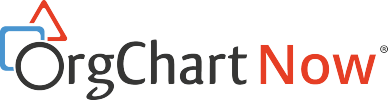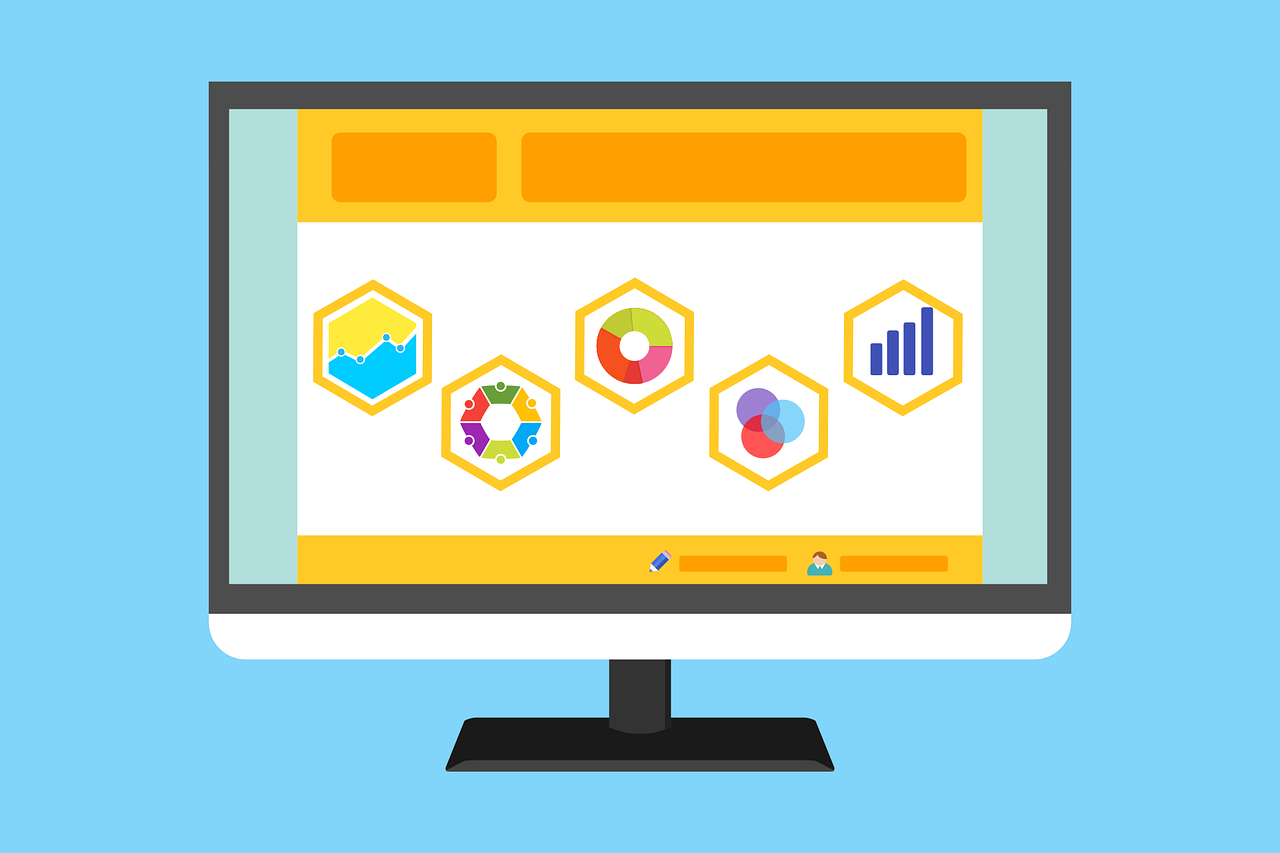Making Sense of your HR Data with Org Charts
If your organisation is like most, your HR relevant data is stored across multiple locations. The advantage of a good organisational and planning software is that you can pull all of it into one chart. Data is transformed into something organised and visual which can then be used to make considered business decisions. Currently, if your data is scattered across a variety of sources, this may seem like a daunting or even impossible task. In this blog we’ll aim to show you that you’re closer than you think to a robust and accurate chart of your company’s personnel data.
Data Import
OrgChart can import from a wide range of formats:
-
1.Microsoft Excel files.
-
2.Microsoft Outlook contacts.
-
3.CSV (Comma Separated Values) files.
-
4.Active Directory / LDAP
-
5.Microsoft SQL Server
-
6.XML Document (OrgChart Schema)
-
7.Oracle
-
8.Tab delimited files
-
9.SAP XML and SAP Extract files
-
10.Org Chart Now Files
-
11.OLE DB DataSource. OrgChart supports the following OLE DB Data sources:
-
a.Microsoft ISAM 1.1 OLE DB Provider.
-
b.Jet 4.0 OLE DB Provider.
-
c.Microsoft OLE DB Provider for Indexing Service.
-
d.Microsoft OLE DB Provider for Internet Publishing
-
e.Microsoft OLE DB Provider for ODBC Drivers.
-
f.Microsoft OLE DB Provider for OLAP Services.
-
g.Microsoft OLE DB Provider for Oracle.
-
h.Microsoft OLE DB Provider for SQL Server.
-
i.MS Data Shape.
-
j.OLE DB Provider for Microsoft Directory Services.
-
OrgChart has an Import Wizard which works for all of the above. It has a familiar Back, Next, Cancel and Help button navigation system you are likely familiar with that steps you through the various phases of the import process. It also allows you to visualise how the data will be presented as you go.
Hierarchy
The hierarchy can be set either manually or automatically. By manipulating the “Position” and “Reports to” fields relationship hierarchy can be assigned manually within the wizard if that information is not available in the raw data.
Dotted-Line (indirect) reporting.
What is dotted-line reporting? Simply it’s the relationship between an employee with a secondary supervisor that also provides direction or management in the work performed. You may be concerned how dotted-line relationships might complicate the creation of your org chart. This too is easily accomplished in OrgChart using the Dotted-Line Hierarchy function, giving results like Figure 1.

Figure 1: OrgChart displaying normal and dotted-line relationships between employees
Once your basic org chart is set-up it’s time to move past the traditional org chart above and supercharge it with HR data from across your organization. What metrics might be the most interesting to stakeholders?
Here are just a few of the top metrics our clients use in their org charts to analyze their workforces:
-
●Salary
-
●Performance Rating
-
●Age
-
●Ethnicity
-
●Employee Benefit Participation
-
●Tenure
-
●Retirement Eligibility Date

Figure 2. OrgChart representing key employee metrics
Data Synchronisation
As you might recognise in Figure 2 the data from this chart likely comes from disparate databases. The name and title might be pulled from Microsoft Outlook contacts, the Performance Rating might come from an Excel file and the Salary from an Oracle database. OrgChart allows you to update charts by remembering the location of the databases you’re accessing and imports any changes that have been made with the click of a button.
Faster, better decision making can be achieved by pulling in key HR data metrics into a central chart. Get a personalised 30-minute free OrgChart Software demonstration with an OrgChart expert to find out how you can better organise and present your company data.